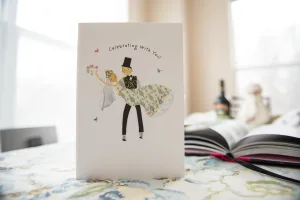Can You Create Motion Graphics on Canva? A Quick Guide

Canva is a popular graphic design platform that is known for its ease of use and versatility. It is widely used by individuals and businesses alike to create stunning designs for various purposes. One of the questions that many people have is whether Canva can be used to create motion graphics. The answer is yes, Canva has a range of tools and features that allow users to create motion graphics easily and quickly.
To create motion graphics on Canva, users can choose from a range of pre-designed templates or start from scratch. The platform offers a variety of animation tools that allow users to add movement to their designs. These tools include the motion path animator, which allows users to create animation paths for their designs, and the animation creator, which can be used to add animation effects to text, images, and other design elements.
Overall, Canva is a powerful tool for creating motion graphics that can be used by both beginners and professionals. With its intuitive interface and range of features, users can create stunning animations that are sure to capture the attention of their audience. Whether you are creating an animated video for your business or a personal project, Canva is a great option to consider.
Creating Motion Graphics on Canva
Canva is a popular graphic design platform that allows users to create a wide range of designs, including motion graphics. With Canva’s easy-to-use tools and pre-designed templates, creating motion graphics has never been easier.
To get started, users can choose from a variety of pre-designed templates or create their own design from scratch. Once the design is complete, users can add animations to individual elements, such as text, images, or shapes.
Canva offers a range of animation options, including entrance animations, exit animations, and emphasis animations. Users can also adjust the timing and duration of each animation to create a more customized effect.
In addition to adding animations to individual elements, users can also create transitions between different elements. For example, users can create a smooth transition between two images by adding a fade-in or fade-out animation.
Canva also allows users to add audio to their motion graphics. Users can choose from a selection of pre-loaded sound effects or upload their own audio files. This feature is particularly useful for creating animated videos or presentations.
Overall, Canva provides users with a simple and intuitive platform for creating motion graphics. With its wide range of design tools and animation options, users can easily create professional-looking designs that are sure to impress.
Exploring Canva’s Motion Graphics Tools
Canva is a versatile graphic design tool that allows users to create a wide range of visual content. One of the features that sets Canva apart from other design tools is its motion graphics capabilities. In this section, we will explore how to create motion graphics in Canva.
Using Animation
Canva’s animation feature allows users to add movement to their designs. There are two ways to add animation to a design: by using pre-made animation effects or by creating custom animations.
To add pre-made animation effects, users can select an element in their design and click on the “Animate” button in the top toolbar. From there, they can choose from a variety of animation effects, such as “Fade In,” “Slide In,” or “Zoom In.” Users can also adjust the timing and duration of the animation to fit their design.
For more advanced animation options, users can create custom animations using the “Animate” panel. This panel allows users to add multiple animation effects to a single element, adjust the timing and duration of each effect, and create complex animations that include multiple elements.
Applying Effects
In addition to animation, Canva also offers a variety of visual effects that can be applied to elements in a design. These effects can add depth, texture, and movement to a design.
To apply an effect, users can select an element in their design and click on the “Effects” button in the top toolbar. From there, they can choose from a variety of effects, such as “Shadow,” “Reflection,” or “Glitch.” Users can also adjust the intensity and direction of the effect to fit their design.
Overall, Canva’s motion graphics tools offer a range of options for creating dynamic and engaging designs. Whether users are looking to add subtle animation effects or bold visual effects, Canva has the tools to help them achieve their design goals.
Tips for Effective Motion Graphics
Creating motion graphics on Canva can be a great way to add visual interest and engagement to your videos. Here are a few tips to keep in mind when creating motion graphics with Canva:
1. Keep it Simple
When it comes to motion graphics, less is often more. Avoid cluttering your graphics with too much text or too many elements that could distract from the main message. Instead, focus on creating a clear and concise visual that effectively communicates your message.
2. Use Consistent Branding
If you’re creating motion graphics for a brand, it’s important to use consistent branding throughout your designs. This means using the same color scheme, typography, and other design elements that are consistent with the brand’s visual identity.
3. Choose the Right Animation
Canva offers a variety of animation options, from simple fades to more complex animations like bouncing, sliding, and rotating. When choosing an animation, consider the message you’re trying to convey and choose an animation that complements that message.
4. Pay Attention to Timing
The timing of your animation can have a big impact on its effectiveness. Make sure your animation is timed appropriately so that it doesn’t feel too slow or too fast. You can also use timing to create a sense of anticipation or excitement, by delaying an element’s appearance or having it move quickly across the screen.
5. Test Your Graphics
Before finalizing your motion graphics, it’s a good idea to test them with a few different audiences to see how they respond. This can help you identify any issues with timing, messaging, or design that you may have missed, and make any necessary adjustments before publishing your video.
By following these tips, you can create effective motion graphics that engage your audience and effectively communicate your message.
Common Challenges and Solutions
Limited Customization Options
One of the common challenges of creating motion graphics on Canva is the limited customization options. While Canva offers a wide range of templates and pre-made designs, users may find it difficult to make significant changes to these designs to fit their specific needs. This can be frustrating for users who are looking to create unique and personalized motion graphics.
One solution to this challenge is to use Canva’s custom animation feature. This feature allows users to create their own animations from scratch, giving them complete control over the design and customization of their motion graphics. With custom animation, users can add movement to individual elements, adjust the timing and speed of animations, and create complex animations that are tailored to their specific needs.
File Size Issues
Another common challenge when creating motion graphics on Canva is file size issues. Motion graphics can be large and complex files, which can make them difficult to upload and share. Canva has a file size limit of 50MB, which can be a challenge for users who are working with larger or more complex motion graphics.
One solution to this challenge is to optimize files for web use. This can be done by compressing images, reducing the number of frames in animations, and using optimized file formats. Canva also offers a range of export options, including GIF and MP4 formats, which can help to reduce file size without compromising on quality.
Overall, while there may be some challenges when creating motion graphics on Canva, there are also a range of solutions available to help users overcome these challenges and create high-quality, professional-looking motion graphics. By using custom animation and optimizing files for web use, users can create motion graphics that are tailored to their specific needs and easily shareable across a range of platforms.
Conclusion
In conclusion, Canva is a powerful and user-friendly tool that allows users to create motion graphics with ease. With its vast selection of pre-designed templates, users can start designing instantly, and its animation creator can magically animate designs with just one click.
Canva also offers a gallery of animated video templates, which users can choose from to create their projects. Users can also create an animated video from a blank canvas, and edit the video template by changing the text, colors, and fonts.
By using lines, forms, colors, and other design elements strategically, users can guide their viewer’s eye throughout their design in a specific way, creating a sense of movement. The rhythmic design adds a sense of movement to the design, ultimately creating a sense of motion graphics.
Overall, Canva is an excellent tool for creating motion graphics, and its user-friendly interface and vast selection of pre-designed templates make it easy for users to create stunning designs.